How do I manage user roles and permissions in Magento?
Managing user roles and permissions in Magento 2.4.7 is crucial for ensuring that each user has the appropriate level of access and responsibilities. Here are the steps to manage user roles and permissions:
Step 1: Access the User Roles and Permissions Section
-
Log in to Your Magento Admin Panel:
- Navigate to your Magento admin URL and log in with your admin credentials.
-
Navigate to User Roles:
- Go to
System > Permissions > User Roles.
- Go to
Step 2: Create a New User Role
-
Add a New Role:
- Click on the
Add New Rolebutton.
- Click on the
-
Role Information:
- Enter a
Role Name(e.g., "Content Editor", "Sales Manager"). - Enter a
Role Descriptionif desired.
- Enter a
-
Role Resources:
- Click on the
Role Resourcestab. - Set
Resource Accessto eitherAllorCustom. - If you select
Custom, check the boxes next to the resources you want this role to access.
- Click on the
-
Save the Role:
- Click the
Save Rolebutton.
- Click the
Step 3: Assign Users to the Role
-
Navigate to Users:
- Go to
System > Permissions > All Users.
- Go to
-
Add New User or Edit Existing User:
- To add a new user, click on the
Add New Userbutton. - To edit an existing user, click on the username from the list.
- To add a new user, click on the
-
User Information:
- Enter the user’s
User Name,First Name,Last Name,Email, andPassword. - Confirm the password by entering it again in the
Password Confirmationfield.
- Enter the user’s
-
Assign Role:
- Click on the
User Roletab. - Check the box next to the role you want to assign to this user.
- Click on the
-
Save User:
- Click the
Save Userbutton.
- Click the
Step 4: Edit or Delete Existing Roles
-
Edit Role:
- Navigate to
System > Permissions > User Roles. - Click on the role you want to edit.
- Make the necessary changes and click
Save Role.
- Navigate to
-
Delete Role:
- Navigate to
System > Permissions > User Roles. - Click on the role you want to delete.
- Click the
Delete Rolebutton and confirm the deletion.
- Navigate to
Step 5: Set Advanced Permissions (Optional)
If you need more granular control over permissions, you can use third-party extensions that provide advanced permissions management. These extensions allow you to set permissions on a more detailed level, such as restricting access to specific categories, products, or even actions within the admin panel.
Summary
- Access the User Roles and Permissions section via
System > Permissions > User Roles. - Create new roles by defining role information and resources.
- Assign users to roles by navigating to
System > Permissions > All Users. - Edit or delete existing roles as needed.
- Consider using third-party extensions for advanced permissions management.
May 23, 2024
|
View: 640
|
By: <a class="mp-info" href="https://toweringmedia.com/blog/author/branden-thomas">Branden Thomas</a>